| 3.2 | How do I construct a Basic Search?
Search by author, Title, Call number, Subject, Publisher or Journal title. for instance
- You are looking for a topic, but don't know the exact subject heading
- You are looking for a specific work and know the topic but not the exact title
- You are looking for a specific work and know the author's last name and what it is about
- You know the last names of two or more authors or editors of a work
|
| |
| Getting started with Basic Search |
3.2.1 Author searching
- For personal authors, use Surname, followed by Personal name
Author searching Example: Lim, Siang Jin
If you are not sure of the complete name, type the Surname, followed by, first initial
Example: Lim, S
- For personal authors without Surname, type the name directly
Example: Abdul Aziz Bari
- For organisation names, type the main body followed by the sub-body
Example: Bank Negara Malaysia; Institut Bank-Bank Malaysia; Creative Technology
- For conference names, type the name of the conference
Example: IEEE International Conference on Robotics and Automation
|
| |
Click on Basic Search from Search MyCatalogue
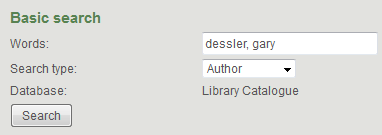
- For example, to search for an author Dessler, Gary, type the author surname in the Words box
- In the Search type box, select "Author" from the pull down list
- Click on the Search button
- You will see an alphabetical listing of authors. You will see an entry for Dessler, Gary and the author's hit count
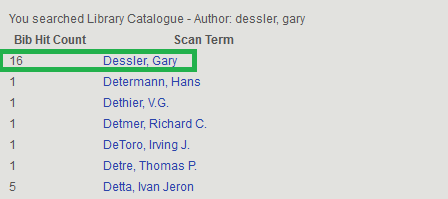
- Click on Dessler, Gary in the list. You will then see brief record view. The brief record includes the essential fields you need to identify the item. Example: Call Number, Author, Publishing, Publication year and Subject.
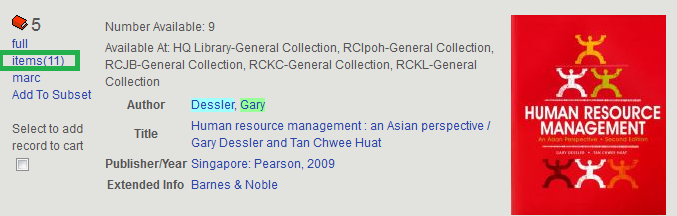
- Click on items to view the detailed records e.g. to check whether they are out on loan. Take note of the Location and Call number e.g. HF5549.2 A3 D441 2009
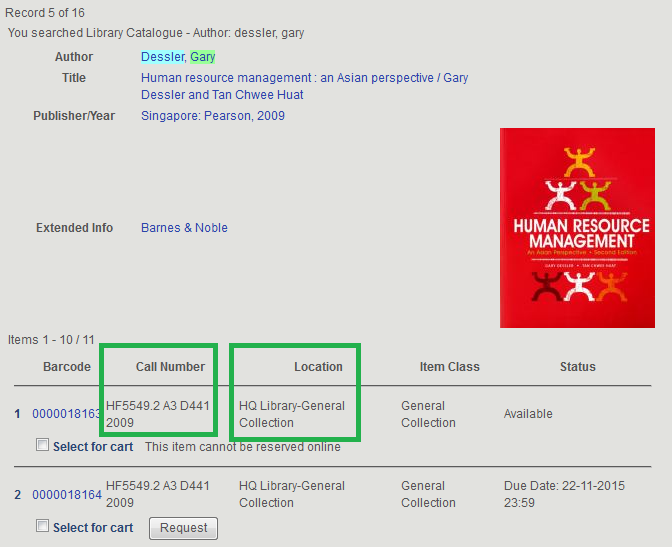
| |
| |
| 3.2.2 Title searching |
3.2.2a Title
- Only the title fields of records are searched
- You may enter a single word or an entire title
- Title search will find all titles, including those of journals
- If the title you typed can be matched exactly, the complete record is shown. Sometimes there are different editions of the same book in the library.
|
| |
3.2.2b Journal Title
- You can enter the whole title or just the first part of the title
Example: typing foreign relation will also find: foreign relations, foreign relationships, foreign relations with Japan or foreign relationships between nations, etc.
- Leave out initial like "the", "an", "a"
Example: wind in the willows is correct
the wind in the willows is incorrect
- Journal title will only find journals, serials, magazines, newspapers, periodicals and other such publications
|
| |
Getting started with Title search
- For example, to search for a titled IEEE publication, type the title in the complete title or as much of the beginning of the title name in the Words box.
- In the Search type box, select Title for the pull down list.
- Click on Search.
- You will see an alphabet listing of titles. You will see entries for IEEE journals ind its hit count.
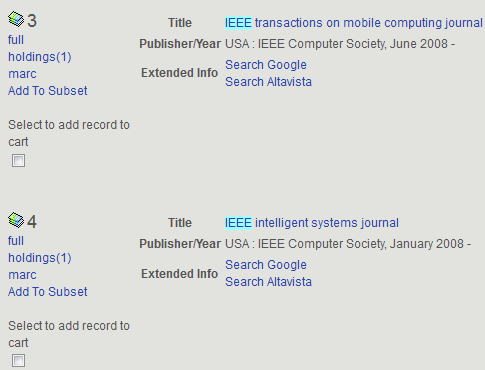
- Click on IEEE intelligent systems journal in the list. You will then see detail record view which includes the essential fields you need to identify the item e.g. Subject, Current frequency, Location and Library holdings.
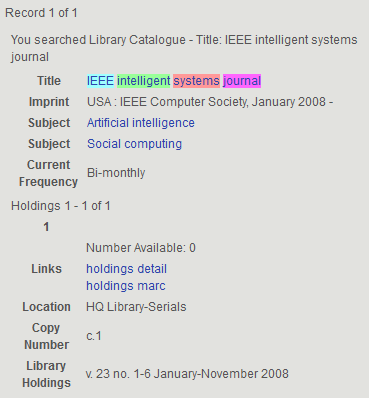
|
| |
3.2.3 Subject searching
You can browse subjects. WOU Library uses Library of Congress (LC) Subject Headings.
- For example, if you want to browse accounting subject, type the subject in one or more terms in the Words box.
- In the Search type box, select Subject from the pull down list.
- Click on Search.
- You will see your search results listing of the subject.
- Browse the resulting subject and select one to view. To see the detail record view, click on the Items. The detailed record includes most of the information available of an item, for example item's location, the number of copies and whether they are out on loan. Take note of the Location and Call Number e.g. HF5657.4 D794 2008 and Status.

|
| |
3.2.4 Call Number searching
To browse call numbers, type as much of the call number as you wish, followed by an asterisk mark
Example: PE 1128* or PE 1128 B875*
To find a specific call number, type the call number exactly as it appears on the book
Example: PE 1128 B875 2011
- Refer the two examples below on how to do a call number search :
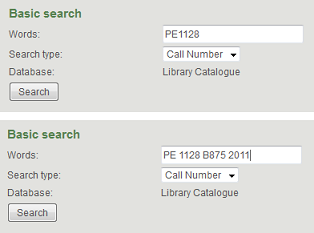
- You will see a list of PE 1128 hit count. Browse the resulting call number and select one to view the title.
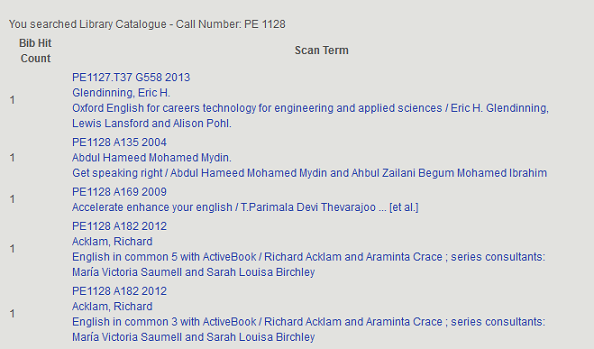
|
| |
| |
| Back | |
| |
| Step 1: | Develop your topic |
| Step 2: | Find background information |
| Step 3: | Use the Library catalogue |
| Step 4: | Search MyDigital Library |
| Step 5: | Find information on the World Wide Web (WWW) |
| Step 6: | Review and evaluate your sources |
| Step 7: | Cite your resources using a standard format |
|